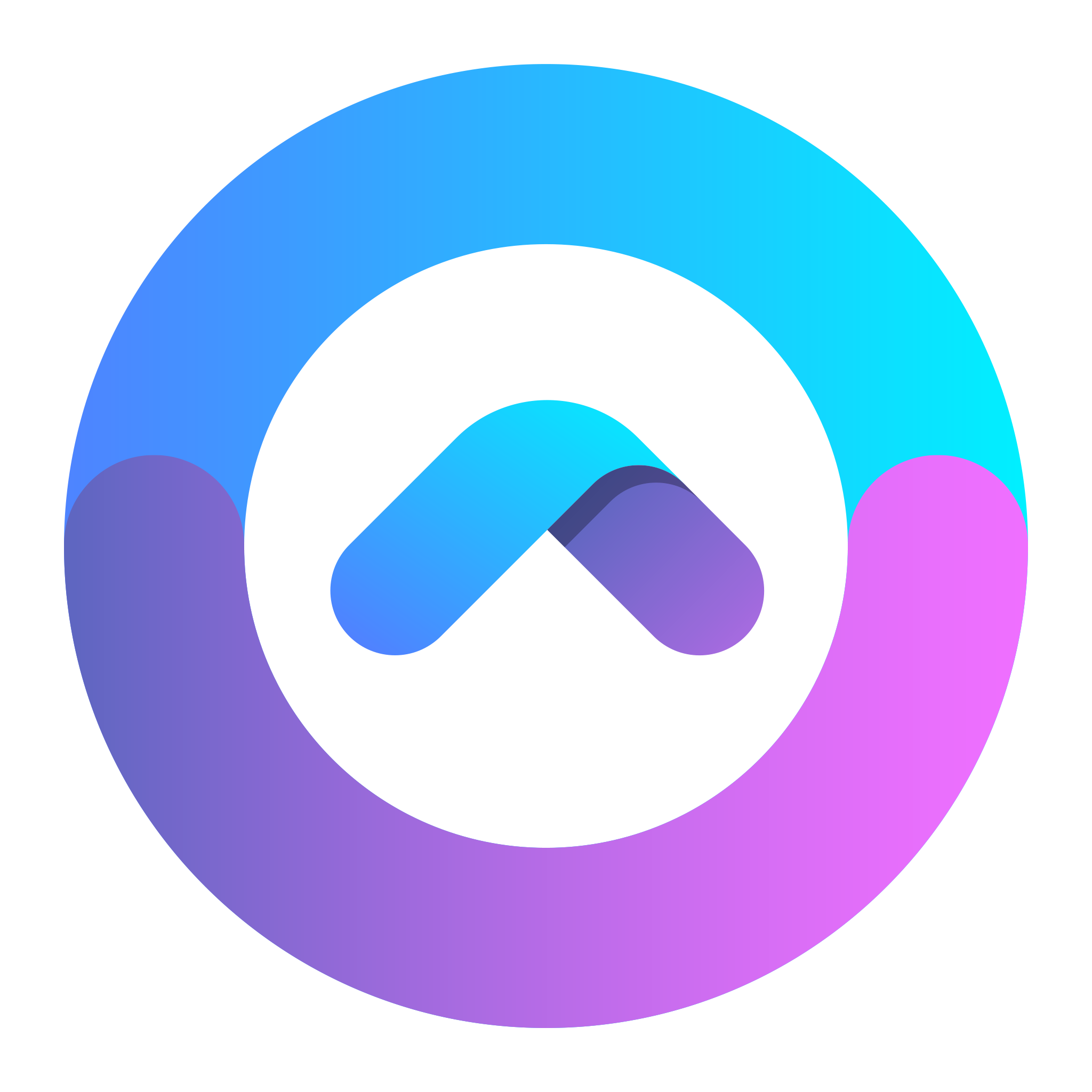PAKman Build System
PAKman is a build system for building packages for your application. It’s a simple way to build packages for your application and deploy them to your infrastructure.
We recommend using the build pack selection from the UI to generate the bulk of the configuration, but having an understanding of the generated file is also important.
Configuring your build
PAKman uses the instellar.yml config in your application to generate the build instructions for apk-tools, which is the native package builder for Alpine Linux.
The basic structure of instellar.yml is as follows:
Dependencies
The dependencies section describes all the build time and runtime dependencies your application requires. The example below is from a Rails app.
dependencies: build: - ruby - ruby-bundler - ruby-dev - ruby-tzinfo - libpq-dev - yaml-dev - vips-dev runtime: - bash - curl - jq - ca-certificates - s6 - ruby - ruby-bundler - ruby-tzinfo - ruby-rdoc - libpq - vips - devspace-openrcStack
The stack is where you choose which version of alpine you use. Stacks are similar to Heroku’s stack. The only difference is Heroku’s stack is based on ubuntu.
stack: alpine/3.18Each stack has a different version of dependencies. You can choose which stack to use depending on which version of your dependency you wish to use.

Build
The build section essentially describes how to build your application. This will be different for each framework / language. The example below is from a Rails app.
build: command: | bundle config set deployment 'true' bundle config set without 'development test'
bundle install
bundle exec rails assets:precompile destinations: - '*' - .bundleDestinations
The destinations directive tells the build system that the files in the destination should be included in the package. The * is a wildcard that includes all files in the root of the application. The .bundle is a directory that is included in the package.
Hook
Hooks are commands that are run at different stages of the installation process. There are 4 main stages in the lifecycle.
-
post-install - These commands run after the package is installed. In the example below, we add the app
devspaceto the default application to run when the OS starts. That way if we restart the container the application automatically starts. We also runrc-service devspace migrate. This basically runs database migration. -
pre-upgrade - These commands run before upgrade. In this case we stop the application before the upgrade.
-
post-upgrade - These commands run after the package is upgraded. In this case we want to run migrations and then start the new, upgraded version of the app.
-
post-deinstall - These commands run after the package is removed. Generally it is not used since we just delete the container and provision a new one if something goes wrong.
hook: post-deinstall: | rc-service devspace stop rc-update del devspace post-install: | rc-update add devspace rc-service devspace migrate post-upgrade: | rc-service devspace migrate rc-service devspace start pre-upgrade: | rc-service devspace stopRun
The run section describes how the application runs. It provides commands that tell the system how to run the application. In the example below, you will see the commands section and the services section.
-
services - These are commands that start the service of your application. In the example below we’re starting a rails application by calling the
railsbinary followed with theserverwhich essentially becomesrails server. In this case we also have a background worker calledgood-job. The below configuration essentially runsbundle exec good_job start -
commands - These are commands that run one time and are not long lived processes. For example you can access the rails console by running
rc-service devspace consoleor access the logs by usingrc-service devspace logs.
Doing things this way enables us to normalize the experience. No matter what language or framework you use, you can use rc-service [app-name] [command] to run the commands you need.
run: commands: - binary: rails call: db:migrate name: migrate - binary: rails call: console name: console - binary: tail call: -f -n 100 /var/log/devspace/current name: logs path: /usr/bin name: devspace services: - binary: rails name: web start: call: server - binary: bundle name: good-job start: call: exec good_job startKits
Kits are something specific to instellar, our core engine that orchestrates deployments. Kits provide a way to configure things specific to your application. Kits answer the following questions:
- Which port of my service to expose?
- What are the environment variables my app depends on?
- Which environment variables are automatically provisioned?
- Which environment variables should be exposed to the application?
- Which environment variables are required / options?
- What are the application specific configurations required for resources?
In the example below we have a web kit, which is the main kit. We also have a fork which is the good-job process.
kits: - description: web service forks: - description: GoodJob worker name: good-job variables: - default_value: good-job key: SERVICE_MODE main: true name: web ports: - main: true name: web target: 3000 variables: - default_value: production key: RAILS_ENV - default_value: '1' key: RAILS_SERVE_STATIC_FILES - driver: generic/secret driver_options: length: 128 key: SECRET_KEY_BASE - driver: database/postgresql key: DATABASE - driver: bucket/aws-s3 driver_options: cors: | [ { "AllowedHeaders": [ "Content-Type", "Content-MD5", "Content-Disposition" ], "AllowedMethods": [ "PUT" ], "AllowedOrigins": [ {{- installation.origins -}} ], "MaxAgeSeconds": 3600 } ] key: AWS_S3You can see how kits are exposed in the UI when creating a new installation.